 How does a book lover part with precious books? A little more than a year ago, my better half and I decided to do just that. We both love books, and have special attachments to many of them. But over the years we had accumulated too many, and we needed the space for other things. We agreed to get rid of as many of our books as we could bear; reselling them if possible, donating them if not.
How does a book lover part with precious books? A little more than a year ago, my better half and I decided to do just that. We both love books, and have special attachments to many of them. But over the years we had accumulated too many, and we needed the space for other things. We agreed to get rid of as many of our books as we could bear; reselling them if possible, donating them if not.
It soon became clear that there were some books I simply was not up for getting rid of. Older, out-of-print and difficult to replace books, primarily. But if I could easily find the book on Amazon.com, especially if I didn't care if it had been or would be revised from the edition I had, then I put my copy in the resell/donation pile.
Now, replacing those books on the spot would be expensive. Even though Kindle editions tend to cost less than paper versions, it's still a good chunk of change to replace upwards of 200 to 300 books.
During this decluttter effort, while browsing Amazon, I saw that they have a Wish List feature. (You can find a link to your Wish List it in the upper right corner of the Amazon.com window.) A light bulb went off. Why not store the titles that I was getting rid of as a wish list. If I ever wanted to read one, I could buy it at that time. Or, perhaps I could find it at my local library, which offers Kindle versions as well as paper for many titles. The point is that I could use the wish list to store all the book titles I owned.
That made getting rid of most of them much easier. Rather than storing books on physical shelves that took up much needed space, I would store the titles on Amazon's virtual shelf.
Too Much of a Good Thing?
I soon discovered a problem, however. A list of 20 or even 50 books was manageable. But the number of books I was going to put on a wish list numbered upwards of 200. I needed a way to organize things. On my physical shelves, I stored things by subject or genre. Science fiction, philosophy, business, etc. They each had their own sections.
Does Amazon offer something similar?
Indeed they do. You can create multiple wish lists and give them any name you want. Happy days!
I created a wish lists called Science Fiction, Psychology, Business, etc. and moved the titles from the general wish list to the genre wish lists, as appropriate. And if any of these lists gets too big, I can repeat the process, e.g., scifi fantasy, scifi thriller, scifi comedy, etc. (So far I haven't needed to feather things out that way).
There was one more concern I had. I'm a fairly private person. Could I make my lists private? Yes I could. And so I did.
These virtual shelves have some additional advantages over physical shelves: For one thing, you can search through all your wish lists for titles. You can also pick a wish list and sort it by title, by price (low to high, high to low), by the priority you set for it, and by the date you added it.
Accessing Your Wish List(s)
To see your default wish list(s), click this link.
http://www.amazon.com/gp/registry/wishlist/ref=nav_wishlist_btn
If you are not yet logged in, you will be asked to do so, and then you'll be redirected to your wish list.
Once there, you will see your default wish list in the main area of the window. (The image is of a demo account I set up at Amazon.)
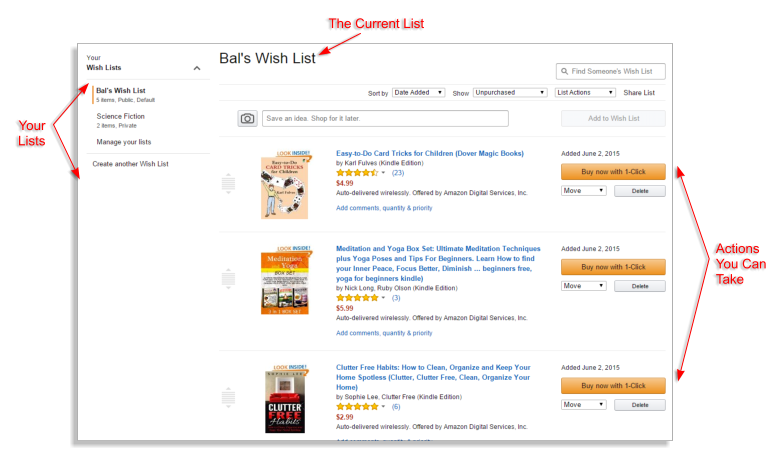
To the right of each title are three actions you can take: move the item to a different wish list, delete it from your wish list, or buy it.
Along the left column is a list of all the wish lists you've created. At the bottom of this column are two choices: Manage your lists and Create another wish list.
Managing your lists enables you to do just that. You can change the privacy (public, shared or private), you can specify any of them to be your default list, or you can delete the wish list. Be careful with deleting the list because your decision is final. BTW, if you want to make your list available to specific other people, set it to shared. This will create a link that you can share with whoever you want while keeping it private from those who don't have the link.
One last thing: to change the name of a list, click it in the left column so it appears in the main area of the window. The list title appears at the top of the screen. Click the title and it becomes editable. Click Save to save the new name or Cancel to keep it the same.
Now you know why and how to use Amazon.com wish lists.
So now what? Well, I'd suggest you start wishing. Enjoy.

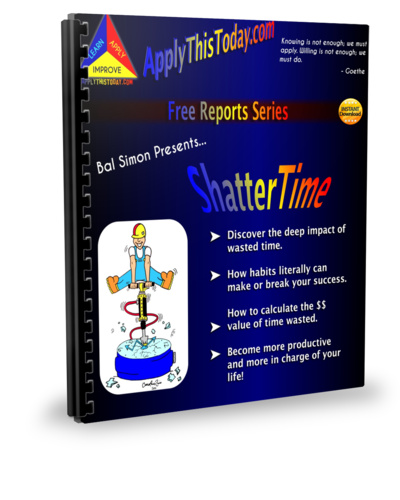 P.S. - If you'd like to be notified when I post again, get on my announcement list, Better Ways - Today. The current free gift is my original report, ShatterTime. Simply provide a working email address. I'd like to be able to address you by your name, but entering your name is optional.
P.S. - If you'd like to be notified when I post again, get on my announcement list, Better Ways - Today. The current free gift is my original report, ShatterTime. Simply provide a working email address. I'd like to be able to address you by your name, but entering your name is optional.